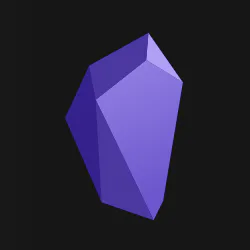 Here is the story on how I use Obsidian as personal information system to track my daily notes, ToDos and even knowledge.
Here is the story on how I use Obsidian as personal information system to track my daily notes, ToDos and even knowledge.
I used to take notes and track my todos in Apple’s reminders and notes apps. It didn’t work. I then tried to create markdown files and have them on my file system. It didn’t work since there was no way I could relate a file to a date on a calendar view. If you want to know how you can implement an effective and very productive workflow with Obsidian just continue reading. Then I tried to use an app called DayOne, which added just one thing. The ability to show the days in a calendar that had a note, plus note’s content search capabilities, and a relative powerful tag system for clasifying notes content. Dayone is a really good app, but there was catch. It is based on a propietary data base, and I couldn’t use images on the free world version (yes, it is one of those apps that think that everyone is rich and can pay 100 bucks to use the app 1 year subscription service for simply using “pro” feature such as using images in your notes).
So I heard on the Internet that there was a new tool in town called Obsidian which basically works as my “ol’ style” way of note taking. This is a tool that simply helps you take markdown notes. Everyday. However, this time, they are managed by Obsidian “power toys”. Basically, this is what Obsidian calls “Daily Notes” and provides ways of customizing file names, file location, file templates, automate things, etc.
So I decided to spend a couple of days trying out Obsidian as my daily note-taking app on my Mac. There was no coming back. Specially after I installed and synchronized my Mac and my iPad with just two clicks thanks to iCloud Obsidian sync method out of the box.
Here are some things you have to consider if you want to use Obsidain as your daily tool for note taking, todos management and as a knowledge database.
Create, or modify, your daily routine
I usually set on the calendar app my important meetings and telcos as they appear. Everyday, first thing in the morning I check the calendar and write down on my daily note, the important meetings. Yes I have them ready on my calendar, but this way I can quickly get my brain to KNOW that the meeting is coming and prepare to write down some notes on the agenda.
Next, I also check any tasks that are due today. I used to have an special app for that like OmniFocus or Tasks for iOS and Mac, but I soon discovered that I was over complicating things. Too many options for simple. Also the knowledge was trapped inside those apps. Not to mention that during the day I took notes during meetings, calls, or simply when designing things on a Moleskine. Yes, on paper. This had enormous benefits but also required a lot of effort to extract important pieces of information, ToDos, etc from paper into diferent apps. This had one major flaw. No quick searching throughout all of my tools, and no simple copy/paste with other documents or email if needed. So I started writing this kind of ToDos on simple markdown files. Markdown is simple text, but with an easy and quick way to add some extra format that makes it very useful. Bold, italics, bullet and numbered lists, titles… all without effort.
So, as of now, the process is as follow. Every day create a daily note. Create a checklist for my ToDos, Calls/eMails, and meetings. As the day goes, I take notes as needed, track all communications and meetings, add some more ToDos, no that day, or planned for a different day. I also keep track of progress by marking completed tasks. This is very powerful to show progress and to the task still to be doneduring the rest of the day visible. I also write take notes of some subject, which sometimes start to grow a lot and becomes a subject itself which deserves to be separated into a new document. As I need to, I break my notes down into smaller pieces of information if the information requires more details. The problem is simply solved in markdown files with links from one file to another file. And this is one of the things in which Obsidian shines making the process of knowlege linking a breeze.
The process finnishes when at the end of the day, everyday, before closing up, I wrap up. I check my notes and account for work done and not done. I take a look at the calendar for the next day and I postpone and reschedule things for the next day accordingly. I simply copy things from one note to the next day’s note. This way everything is pretty much ready for the start of my routine the next day.
I you want to get started on a highway to productivy and control of your knowledge archive, continue reading on how to set it up. This could definetly help you.
First, create your Obsidian Knowledge Vault
First of all, do yourself a favor and create your vault on the cloud, iCloud on my case, which comes in handy, since it is the preffered sync method for obsidian app out of the box:
TL;DR; iCloud Drive Sync, there is nothing more, seriously !!!
To setup a new synced vault through iCloud Drive:
- Start the iOS app and choose “Create a new vault”;
- On desktop, using the “Open another vault” option, point to the new vault location in iCloud.
To setup an existing vault to be synced through iCloud Drive:
- Start the app and choose “Create a new vault”;
- Name it the same as your desktop vault to make inter-vault URIs work;
- Wait for iCloud to sync this empty folder to your desktop;
- Copy and paste everything under your vault to this empty folder, this will now be your synced folder location;
- On desktop, using the “Open another vault” option, point to the new vault location in iCloud;
- Wait for iCloud to sync everything to your mobile device.
Install the following Obsidian Plugins
Go to settings, enable the use of community based plugins, and install the following:
- Calendar/Planner
- Personal Tasks
- Templating
Community Plugins:
- Advanced Tables
- Calendar
- Checklist
- Dictionary
- Kanban
- Natural Language Dates
- Note Refactor
Create your Vault (folder) Structure:
This is very personal, and will evolve as time advance, and you have more control on the tool and you need to make changes to your workflow. The beauty of Obsidian is that all notes simply are files on a folder inside the structure you decide. All under your Vault’s main folder.
A few considerations you must take into account according to your use:
- In my case I strongly recommend you separate work and personal use:
- /Vault/Personal
- /Vault/Work
- If you want to keep things tidy and ordered, I strongly suggest you create folder using “computer legible order”, that is, use numbers to order your folder structure. I do this:
- /Vault/000_Personal
- /Vault/001_WORK
- … follow this strategy in folder insdide
- Create a specific folder for Templates
- /Vault/Templates
- … create different folders to structure your templates inside
- Create a specific folder for your Daily Notes (your Journaling). The problem is that you cannot have a journal for work and another separated one for your personal stuf. You have to decide in which folder you want it. I have it inside my work folder. This folder will be used later to set up automatic file creation with the Daily Notes plugin.
- /Vault/000_WORK/000_Journal
- Create a folder for your knowledge base. Inside that folder I use file naming conventions to keep things ordered:
- HowTo - …
- Index - …
- Manual - …
Configure these Must-Have Routes
If you want to enable automatization to reduce friction and make things easier on you, just enable the following folders in settings.
These will:
- enable automated file creation when you click on a day on the calendar view,
- show all templates under the folder structure to select if you want to apply a template structure to an existing file
- create and store files within the correct folder
- provide scafolding structure of files to implement your routine and workflow without effort
Calendar Plugin:
- Weekly note template:
- Folder inside your vault folder “/001_PERSONAL/000_Journal/”
Daily Note Plugin:
- New file location:
- Folder inside your vault folder “/001_PERSONAL/000_Journal/”
- Template file location:
- Folder inside your vault folder “/Templates/PERSONAL/template_daily_notes”
Templates Plugin:
- Template Folder Location:
- Folder inside your vault folder “/Templates/”
Task Management in Obsidian
I differentiate two types of todo items, and just one system:
- For personal tasks I recommend you create a file in:
- “/Vault/000_Personal/000_Tasks/Tasks_Personal”
- then open the file and drag the icon to your right sidebar to have it always at sight
- For work todo items, my workflow it to use my daily notes and write everything in there. I never do not mix personal and work todo items.
My Work Task Management Workflow
My workflow relies on the power of the following perks:
- templates
- daily notes
- quick editing for TODOs
- planner pluging
Automate your workflow with templates
I have created a template for my daily notes that helps me with my morning routine to plan the day.
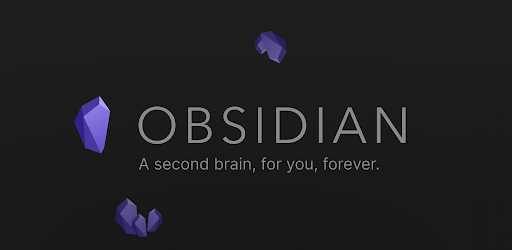
I use date codes on the note itself to automatically have dates available on my note thanks to Obsidian machinery.
Then, I use sections to strucure my notes. I have ready how to create TODOs and identify important CALLS/EMAILS I need to make during the day. I use the tag “#todo” right next to the bullets to identify them all as todos by Obsidian.
There are ways to sync this with Calendar and Notes apps in a Mac, but I preffer to have it here, and force myself to manually type them. This forces me to think about the task itself.
Finally, I use the planner plugin to visualize an “calendar like” section with scheduled meetings in the day.
When I want to create a task for a specific date, I just click on the day in the calendar view on the right hand side panel and
Daily habits, are good habits
Everyday I start with a mug well filled with coffee and Obsidian opened in my laptop.
I click on the day in the calendar view, and start typing … getting things out of my head. I recall important calls, emails, and meetings. Then I check the calendar app, to check any other meetings. I simply write them down. Sometimes it happens that I have created the note and already have some task in the todo list.
To create tasks, just use the following:
- [] Create monthly report
- [] Send Client Meeting invites
To create calendar items there is a trick, but it is very easy, just use this format:
- [] 09:00 Team Meeting
- [] 10:30 Client Meeting
Visualize your progress: Planner View
Track your progress. Be commited. Don’t miss an item that is done.
When you want to mark an item as completed, just place an x insxide the brackets. However, there is a shortcut for that.
We installed checklist plugin for one reason, and that is because this plugin conslidates checklists from across files into a single view. Also, just prese CMD + RETURN which will create the dash, press it again and it will create the todo mark placing the brackets for you, and if you press it again it will start toggling the option as completed and not.
Then, I link the “today calendar view” of the right hand side panel to this daily note. For that I use Command Palette and simply search for “Planner” and select the option “link Today’s Day Planner to current note”.
These two options will work in your brain without you even noticing that they are doing an important and absolutely invisible job: They are tracking your progress, not your goal, but your motion towards your goals.
Workflow everywhere
I start the day in the Mac, but I can continue working everywhere with the iPad without any friction. The files are always magically synchronized. With iCloud, it just works.
Divide to conquer
Be knowledge centric. This means that I break pieces of knowledge into other files as needed. I start writing something no the daily note. If the matter is important and the notes grows I can break that part of the file and move into another file with that piece of information. If you use Obsidian plugin called Note Refactor, I can simply select the text I want to extract, press CMD + P to open the command palette and type note refactor or extract and select the option to create new file with the first line as a title.
Obsidian will take care of the rest and create the file, place a link inside your notes to the newly created file. Then I simply need to move the file into the folder/category you want to put it in.
Never ending story
Every show needs an ending. Not this one. Plan, do, check, act, archive, … everything in just one place your Obsidian vault. What’s even better is that this routine is obvious to follow. It is attractive to use. It is easy to follow. It is satisfying to keep the pace and getting things done and organizing what you need to to and remember. And this is inline with the pieces of advice that you can get from one of the best productivity books I’ve read: Atomic Habits by James Clear.
Want to be even more pruductive: check these Obsidian Shortcuts you cannot live without
There is no application that I work with that I don’t try to do as many things as I can trying not to get my hands off the keyboard and grabbing the mouse.
Some might think that this is for hackers. It’s simply more productive.
- Create new note: CMD + N
- Close current note: CMD + W
- Open quick file switcher: CMD + O
- Open Command Palette: CMD + P
-
Toggle Edit “Markdown” Mode / Show Mode: CMD + E
- Split Vertically: CMD + SHIFT + S
- Navigate forward (note): CMD + ALT + RIGHT
-
Navigate backwards (note): CMD + ALT + LEFT
- Toggle left sidebar: CMD + SHIFT + B
-
Toggle right sidebar: CMD + SHIFT + ALT + B
- Search text in current file: CMD + F
- Search & Replace text in current file: CMD + ALT + F
- Search file in vault: CMD + SHIFT + F
Conclusion
Just use it !!! Give it a try !!! Start using this system to organize your daily workflow. Then make adjustments on the fly. Don’t try to get it right from the very beginning. For example with the folder structure, the tag system, etc.
What can go wrong ? It’s simply harmless text.
